Provisioning a virtual machine (VM) in Azure requires
some additional components besides the VM itself, including networking and storage
resources.
These are the components
1.
Virtual machine
2.
Disks
3.
Network
4.
Operations
Virtual machine
Virtual machine mainly has 2 components
1. Published
images (Virtual machine custom templates)
2. VM Size (Virtual machine computation power like CPU, RAM)
Published images
You can provision a VM from a
list of published images, or from a custom managed image or virtual hard disk
(VHD) file uploaded to Azure Blob storage. User can create and publish
their own custom VM image(template) for virtual machine. These can be used by
anyone in future.
In below screen shoot it shows
as published template (images) for virtual machine. You can create your own and
publish it on azure market place.
VM Size
Azure offers many different virtual machine sizes. If you are moving an existing workload to Azure, start with the VM size that's the closest match to your on-premises servers. Then measure the performance of your actual workload in terms of CPU, memory, and disk input/output operations per second (IOPS), and adjust the size as needed. Generally, choose an Azure region that is closest to your internal users or customers. Not all VM sizes are available in all regions.
Disks
For best disk I/O performance,
we recommend Premium Storage, which stores data on solid-state drives (SSDs).
Cost is based on the capacity of the provisioned disk. IOPS and throughput also
depend on disk size, so when you provision a disk, consider all three factors
(capacity, IOPS, and throughput). We also recommend using Managed Disks.
Managed disks simplify disk management by handling the storage for you. Managed
disks do not require a storage account. You simply specify the size and type of
disk and it is deployed as a highly available resource
The OS disk
is a VHD stored in Azure Storage, so it persists even when the host machine is
down. We also recommend creating one or more data disks, which are persistent
VHDs used for application data. When possible, install applications on a data
disk, not the OS disk. Some legacy applications might need to install
components on the C: drive; in that case, you can resize the OS disk using
PowerShell.
The VM is also created with a temporary disk (the D: drive on Windows). This disk is stored on a physical drive on the host machine. It is not saved in Azure Storage and may be deleted during reboots and other VM lifecycle events. Use this disk only for temporary data, such as page or swap files.
Network
The networking components for VM as below and I have highlighted these components in diagram as well.
Virtual network
Every VM is deployed into a virtual network that can be segmented into multiple subnets.
Network interface (NIC)
The NIC enables the VM to communicate with the virtual network. If you need multiple NICs for your VM, be aware that a maximum number of NICs is defined for each VM size.
Public IP address
A public IP address is needed to communicate with the VM — for example, via remote desktop (RDP). The public IP address can be dynamic or static. The default is dynamic.
Network security group (NSG)
Network security groups are used to allow or deny network traffic to VMs. NSGs can be associated either with subnets or with individual VM instances.
Operations
Diagnostics
Enable monitoring and
diagnostics, including basic health metrics, diagnostics infrastructure logs,
and boot diagnostics. Boot diagnostics can help you diagnose boot failure if
your VM gets into a non-bootable state. Create an Azure Storage account to
store the logs. A standard locally redundant storage (LRS) account is
sufficient for diagnostic logs. For more information, see Enable monitoring and
diagnostics.
Availability
Your VM may be affected by
planned maintenance or unplanned downtime. You can use VM reboot logs to
determine whether a VM reboot was caused by planned maintenance. For higher
availability, deploy multiple VMs in an availability set. This configuration
provides a higher service level agreement (SLA).
We have talked about VM availability in previous post. For
more information read thisblog
Backups
To protect against accidental data loss, use the Azure Backup service to back up your VMs to geo-redundant storage. Azure Backup provides application-consistent backups.
In next blog we will talk about
azure VM backup. Hope it will help you to understand the components inside VM
on Azure.


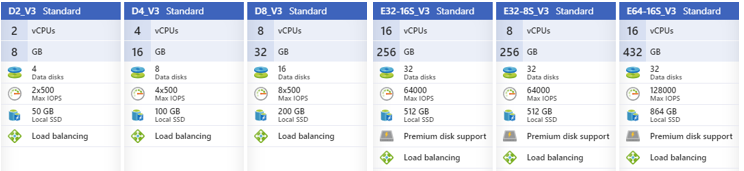



No comments:
Post a Comment